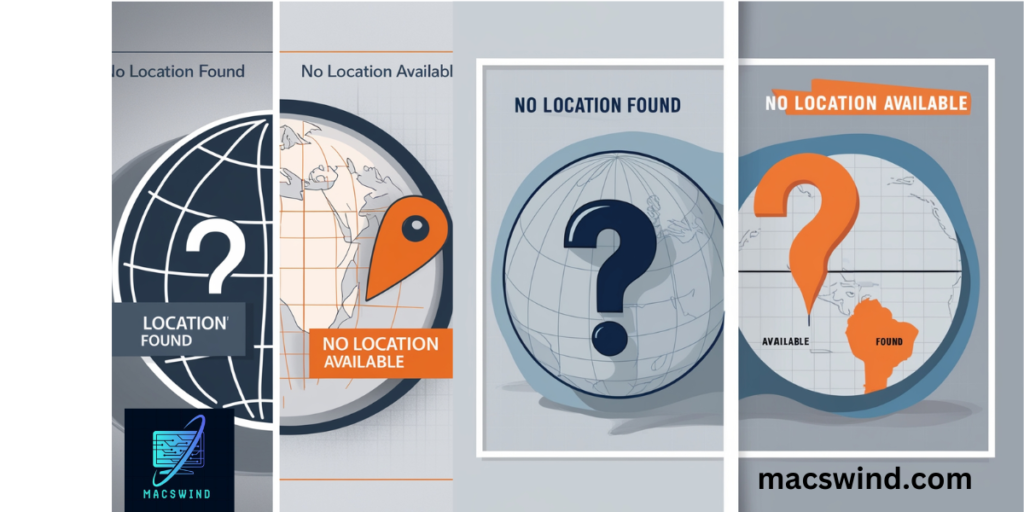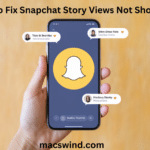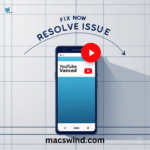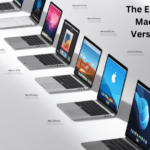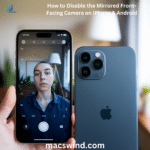In our hyper-connected world, losing track of our devices can feel like losing a limb. Enter the Find My app, Apple’s digital bloodhound designed to sniff out your misplaced gadgets. But what happens when you encounter the frustrating errors “No Location Found” vs. “Location Not Available“?
These two messages may seem similar but indicate different problems. Understanding “No Location Found” vs. “Location Not Available” is key to solving them efficiently. By breaking down the distinctions between “No Location Found” vs. “Location Not Available,” you’ll gain the insight needed to troubleshoot and keep your devices on the map. The differences between “No Location Found” vs. “Location Not Available” could make all the difference when it comes to tracking down your device.
No Location Found vs No Location Available: What’s the Difference?
The “No Location Found” and “Location Not Available” errors in the Find My app may seem similar but represent different issues. “No Location Found” typically means the device is offline or out of range, preventing its location from being tracked. On the other hand, “Location Not Available” indicates that the device is online but unable to share its location, often due to privacy settings, location services being disabled, or network issues.
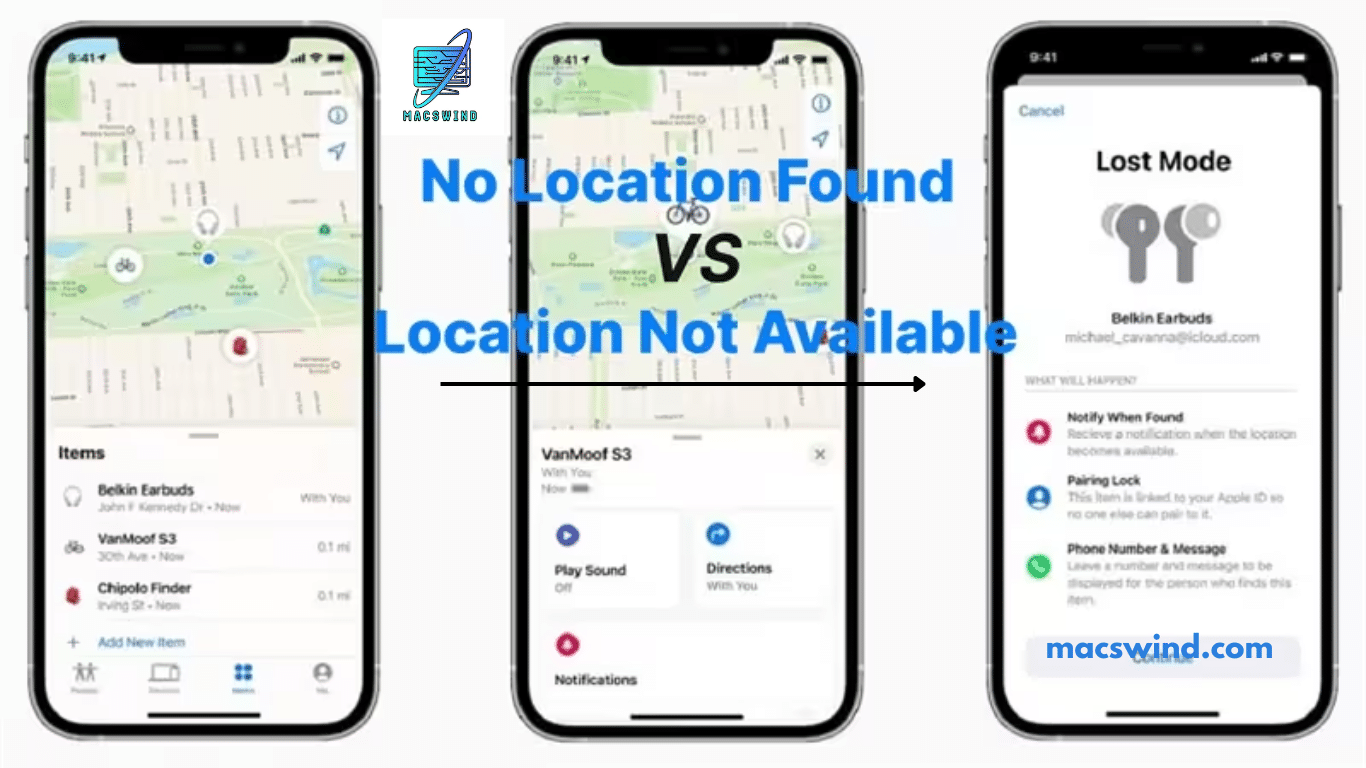
Decoding the Location Mysteries
- “No Location Found”: This is the digital equivalent of your device falling off the face of the Earth. It’s gone dark, leaving no breadcrumbs for the Find My app to follow.
- “Location Not Available”: A tad less dire, this error suggests your device is playing an frustrating game of hide-and-seek. It’s out there somewhere, but for some reason, it’s not coughing up its exact coordinates.
Both errors can send shivers down any iPhone owner’s spine, but understanding their nuances is the first step in solving the puzzle.
No Location Found: The Digital Black Hole
When your Find My iPhone search comes up empty, it’s like your device has vanished into a black hole. But what’s really going on behind the scenes?
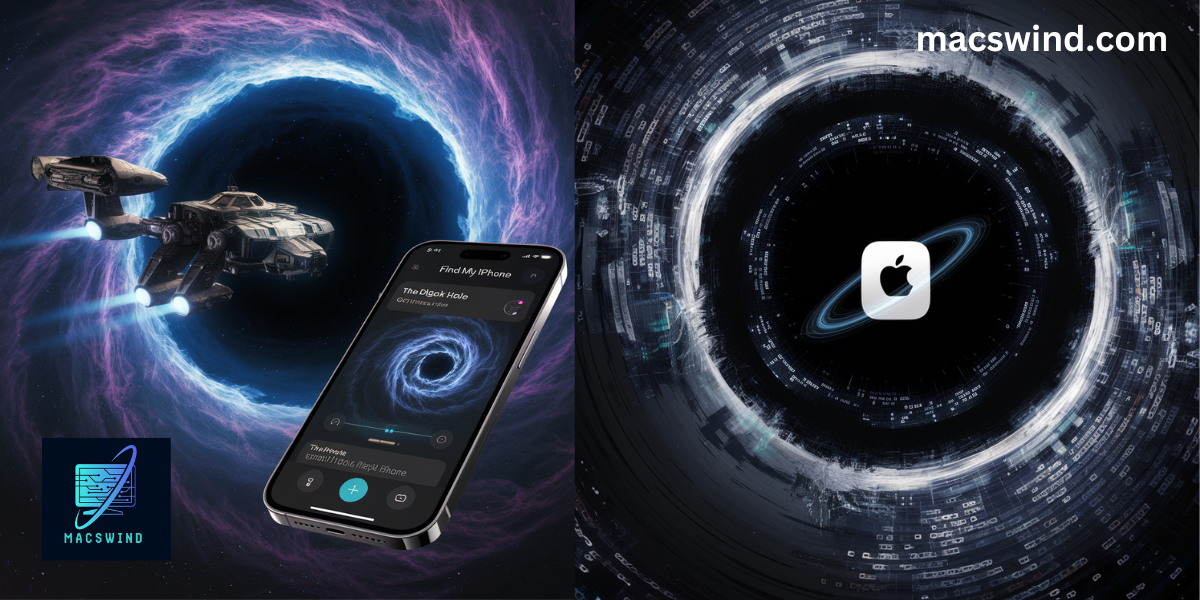
What Triggers This Error?
Several factors can plunge your device into this digital abyss:
Read more Airdrop History on iPhone and MacBook
- Dead battery: The most common and obvious culprit. No juice, no signal.
- Airplane mode: Great for flights, not so great for finding your phone.
- Disabled location services: Privacy is important, but it can backfire in these situations.
- No network connection: Wi-Fi and cellular data are the lifelines of location tracking.
- Outdated iOS: Sometimes, an old operating system can cause communication breakdowns.
Real-world Impact: When “Find My” Becomes “Lose My”
The consequences of a “No Location Found” error can range from mildly annoying to downright disastrous. Here’s a quick look at potential scenarios:
| Scenario | Impact | Stress Level |
|---|---|---|
| Left phone at home | Minor inconvenience | Low |
| Phone stolen | Potential data breach | High |
| Lost during travel | Stranded without communication | Extreme |
Location Not Available: So Close, Yet So Far
While “No Location Found” feels like a digital vanishing act, “Location Not Available” is more like a game of hot and cold. Your device is out there, tantalizingly close, but refusing to give up its exact position.
Unpacking the Causes
- Weak GPS signal: Urban canyons or indoor locations can wreak havoc on GPS accuracy.
- Network hiccups: Spotty Wi-Fi or cellular coverage can lead to incomplete location data.
- Software glitches: Sometimes, the Find My app itself might be having a bad day.
- Privacy settings: Certain restrictions might be preventing full location disclosure.
The Frustration Factor
“Location Not Available” can be even more maddening than “No Location Found”. It’s like knowing your device is in the room, but not being able to pinpoint where. This error often leads to a wild goose chase, with users frantically searching based on the last known location.
Troubleshooting: Bringing Your Device Back from the Brink
Now that we’ve diagnosed the problems, let’s roll up our sleeves and fix them. Here’s your action plan for both scenarios:
No Location Found Fixes

- Power Up
- Check obvious places (did you leave it charging?)
- If found, plug it in immediately
- Settings Deep Dive
- On another device, ensure Find My iPhone is enabled
- Check if the lost device is signed into iCloud
- Network Nudges
- If possible, try connecting the lost device to a known Wi-Fi network
- Disable and re-enable Airplane mode (if you can access the device)
Location Not Available Solutions
- Wi-Fi Wisdom
- Strengthen your home Wi-Fi signal
- Connect to a different network if available
- Cellular Savvy
- Toggle cellular data off and on
- Update carrier settings if prompted
- App Acrobatics
- Force close and reopen the Find My app
- Update the app if a new version is available
- As a last resort, delete and reinstall the app
Pro Tip: Always keep your Find My iPhone feature enabled. It’s your best bet for locating a lost device.
Prevention: Keeping Your Device on the Map
An ounce of prevention is worth a pound of cure, especially when it comes to keeping tabs on your precious iPhone. Here are some proactive steps to ensure your device stays findable:
Battery Management: Power-saving Without Going Dark
- Enable Low Power Mode when battery is running low
- Adjust screen brightness and background app refresh settings
- Invest in a portable charger for on-the-go juice
How to Share Your Location on iPhone Using the Find My App
To share your location with someone using the Find My app on your iPhone, follow these easy steps. This feature helps you stay connected and share your real-time location with family or friends for safety or convenience.
Steps:
- Open the Find My app.
- Tap the People tab.
- Tap the + icon.
- Select Share My Location.
- Enter the contact’s name and tap Send.
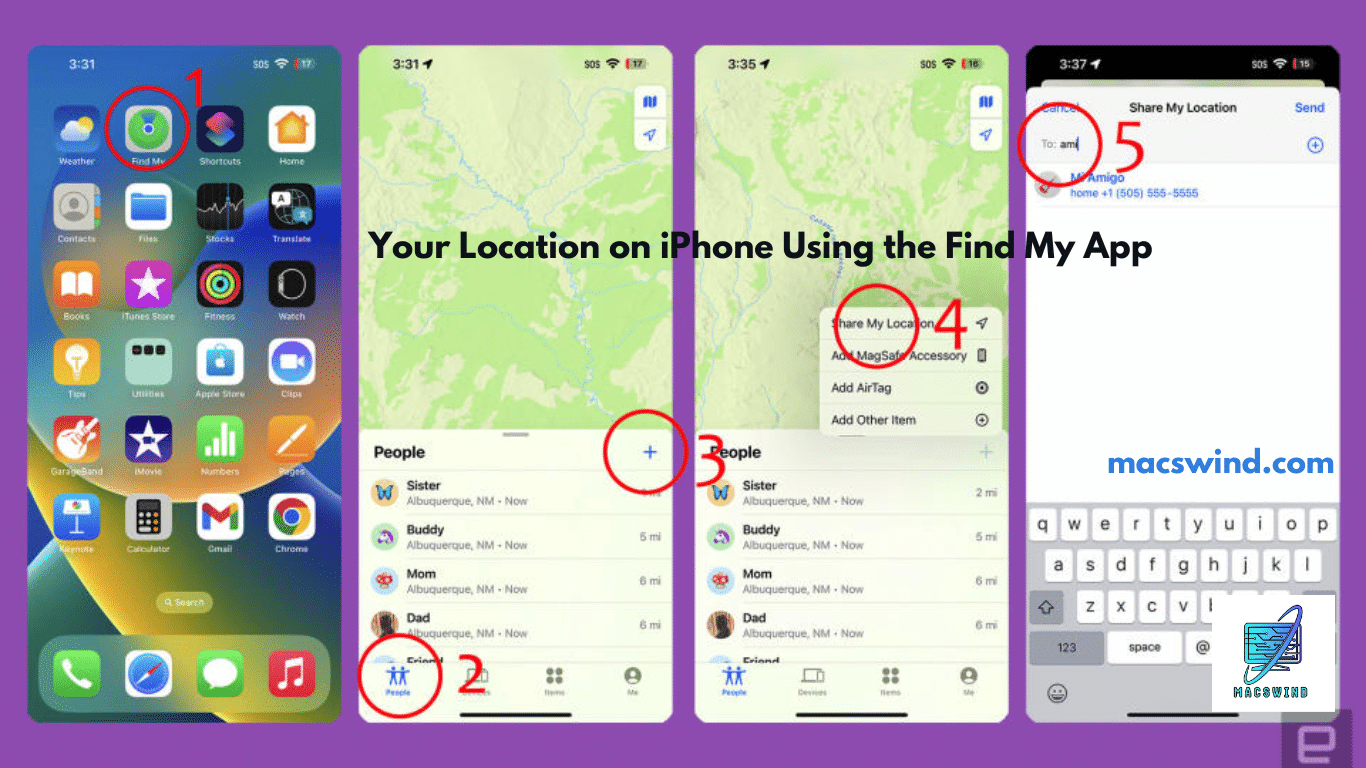
When All Else Fails: The Nuclear Options
Sometimes, drastic times call for drastic measures. If you’ve exhausted all other options, consider these last-resort solutions:
Resetting Network Settings: The Fresh Start Approach
- Go to Settings > General > Reset
- Tap “Reset Network Settings”
- Enter your passcode and confirm
Caution: This will erase all saved Wi-Fi passwords and cellular settings.
Factory Reset: The Ultimate Do-Over
Only consider this if you have a recent backup and all other methods have failed:
- Go to Settings > General > Reset
- Choose “Erase All Content and Settings”
- Follow the prompts to complete the reset
Warning: This will wipe your device clean. Make sure you have a backup!
The Future of Find My: What’s on Apple’s Radar?
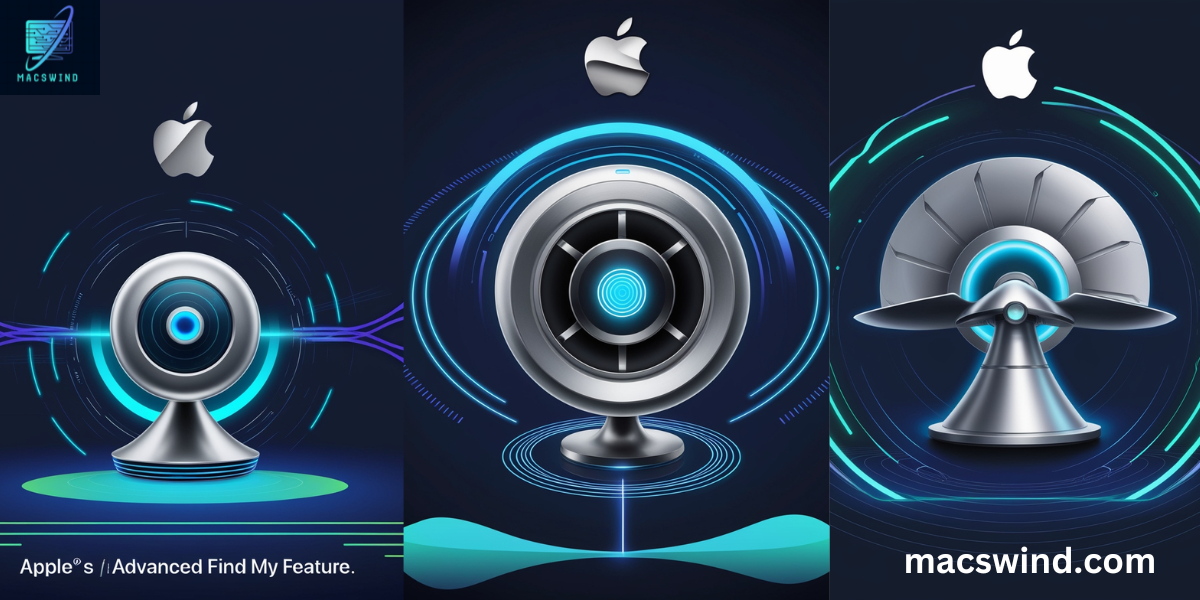
As technology evolves, so does the Find My app. Apple is constantly working to improve location accuracy and reliability. Here’s what might be in store:
- Enhanced indoor positioning: Using Ultra Wideband technology for pinpoint accuracy
- AI-powered predictions: Machine learning algorithms to predict likely locations based on user habits
- Augmented Reality integration: Using AR to visually guide users to their lost devices
“We’re always looking for ways to make Find My more accurate and user-friendly. The goal is to make lost devices a thing of the past.” – Anonymous Apple Engineer
Wrapping Up: Stay Found in a Connected World
In our increasingly digital lives, staying connected isn’t just a convenience—it’s a necessity. The Find My app serves as a crucial lifeline to our devices, and by extension, to our digital identities. Understanding the nuances of “No Location Found” and “Location Not Available” errors empowers us to troubleshoot effectively and, more importantly, take preventive measures.
Remember, your iPhone is more than just a phone—it’s a portal to your digital life. By keeping it findable, you’re not just protecting a device; you’re safeguarding your memories, your connections, and your peace of mind.
So, the next time you see that dreaded “No Location Found” message, take a deep breath. Armed with the knowledge from this guide, you’re well-equipped to bring your device back from the digital wilderness. After all, in the world of Find My, no device is truly lost—just temporarily misplaced.
Conclusion
That’s all about the “No Location Found vs. No Location Available” errors on the Find My app. Hopefully, the confusion between the two is now clear. If the issue persists, be sure to follow the troubleshooting steps outlined in the app. If you still have any questions, feel free to ask in the comments below!

Anna Zoee is an experienced blogger at Macs Wind, where she shares her expertise on all things Mac-related. With a passion for technology and a knack for simplifying complex topics, Anna delivers insightful content that helps readers get the most out of their devices. Her years of blogging experience make her a trusted voice in the tech community.