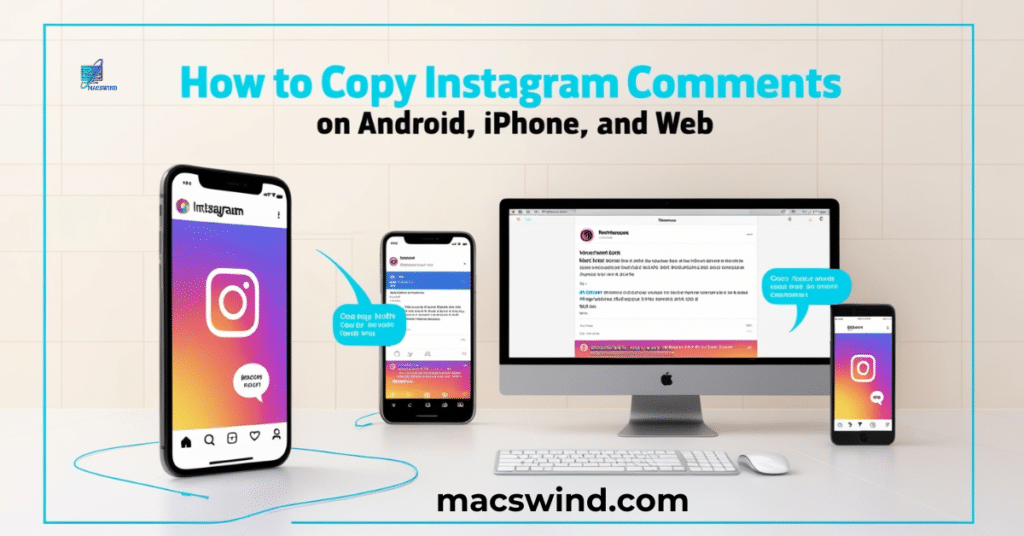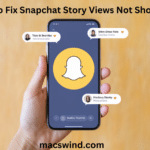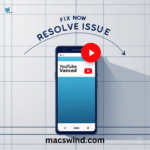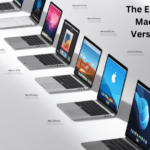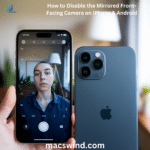Copying Instagram comments can be tricky, especially since the platform doesn’t provide a direct copy option. On Android, you can use the long-press method on any comment to select and copy text. For iPhone users, you might need to use screen readers or third-party text-recognition apps for better results.
On the web, copying is easier; simply highlight the comment and use the usual copy-paste commands. Remember, using these methods responsibly is key, especially when preserving text accuracy. If you need to share or save an inspiring comment, these tips should help you across all devices.
Let’s get started with each method tailored for different devices!
Copy Instagram Comments on iPhone
On an iPhone, copying text from Instagram can be done using the Photos app and Google Lens. These two methods allow you to select text from a screenshot, making it possible to copy comments without needing additional tools.
Read more about How to Fix YouTube Search History Not Showing: 10 Effective Solutions
Method 1: Using the Photos App (Native iPhone Option)
One of the easiest ways to copy Instagram comments on an iPhone is by using the Photos app. This native app lets you pull text directly from a screenshot, making the process simple.
Steps:
- Take a screenshot of the Instagram comment you want to copy.
- Press the power and volume up buttons simultaneously.
- Open the Photos app on your iPhone.
- Find and open the screenshot.
- Press and hold on the comment text to activate text selection.
- Select Copy from the options.
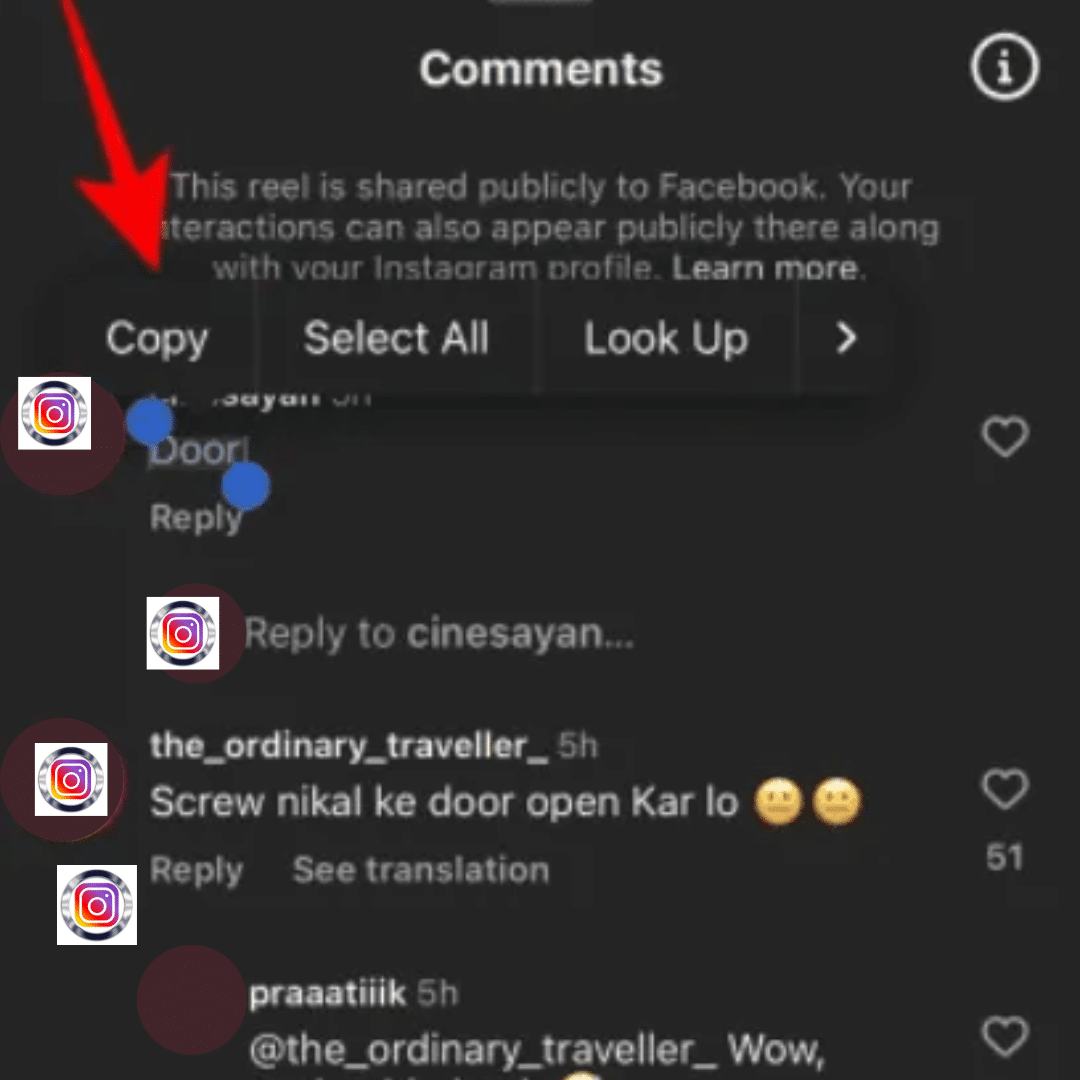
Pros and Cons:
- Pros: No need for external apps; seamless integration with iOS.
- Cons: May have limitations with certain fonts or complex images.
Pro Tip: The Photos app’s text selection feature may not work perfectly with emojis or special characters, but it handles standard text well.
Read more about How To Turn Off Sensitive Content on Twitter Explained
Method 2: Using Google Lens on iPhone
If you use Google Lens on your iPhone, this method allows you to copy comments quickly, especially if you already have Google Photos installed.
Steps:
- Open Instagram, navigate to the comment, and take a screenshot.
- Open the Google Photos app (if not installed, download it from the App Store).
- Open the screenshot in Google Photos and tap the Lens icon.
- Google Lens will analyze the image. Select the comment text, then tap Copy text.
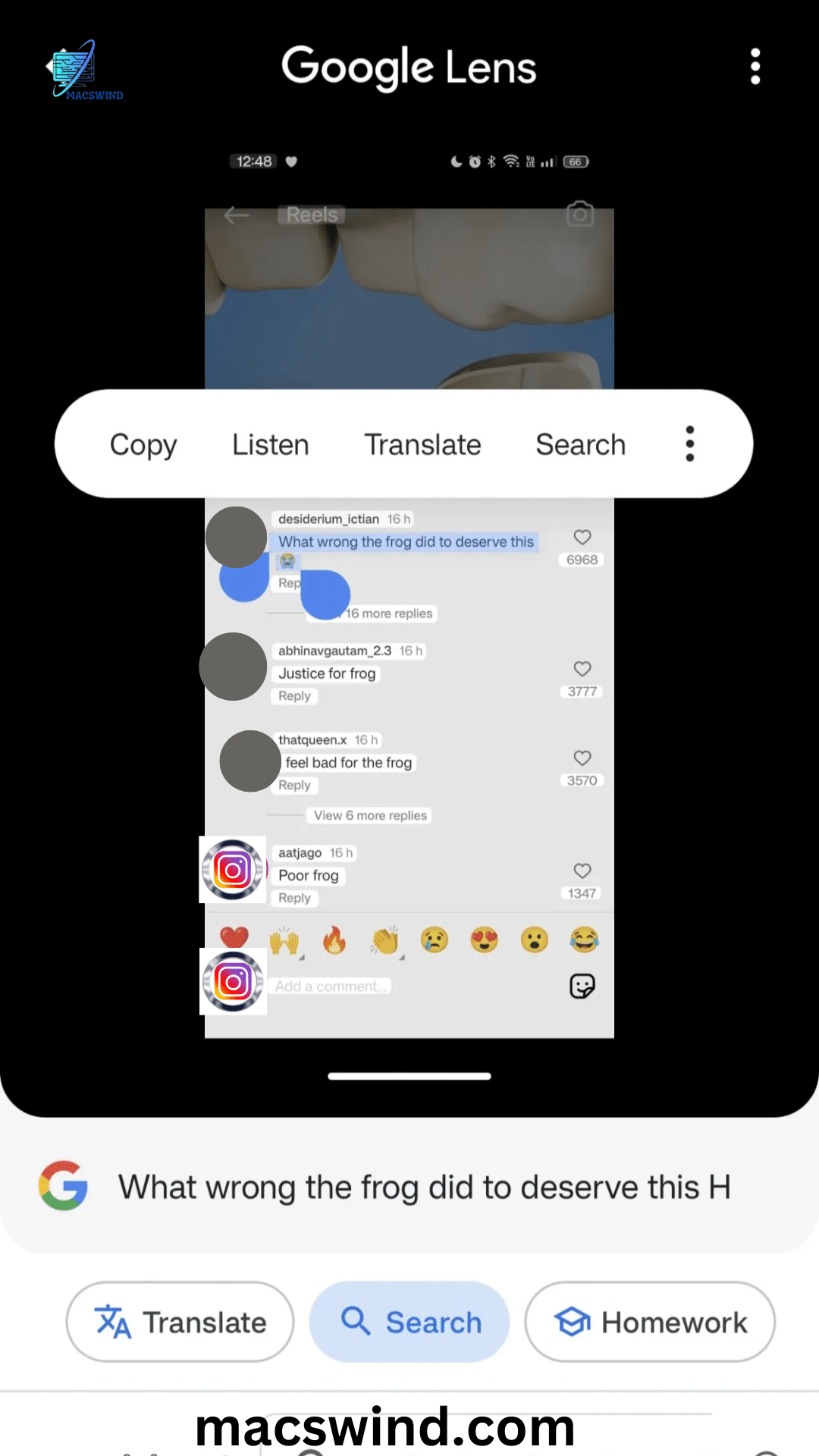
Comparison:
- Photos app: Faster if already using iOS’s default apps.
- Google Lens: More accurate for text extraction and handles various text types better.
Copy Instagram Comments on Android Devices
On Android, copying comments from Instagram is just as straightforward. Android users can choose between Google Lens and Google Assistant, both of which simplify the process.
Method 1: Using Google Lens via Google Photos
Google Lens is available directly in Google Photos on Android. This feature makes copying text from images fast and reliable.
Steps:
- Open Instagram, navigate to the comment, and take a screenshot.
- Open the Google Photos app on your Android device.
- Find the screenshot, then tap the Lens icon.
- Once Google Lens identifies the text, select the comment and tap Copy text.
Advantages:
- Accurate: Works well with most text types.
- Quick: Google Lens analyzes images instantly, saving time.
Read more about How to turn on Chrome OS Developer Mode on your Chromebook
Method 2: Using Google Assistant’s “Search Screen” Feature
If you prefer not to take screenshots, you can use Google Assistant’s Search Screen feature, which lets you copy text directly from an open app.
Steps:
- Open Instagram and go to the comment you wish to copy.
- Activate Google Assistant by saying “Hey Google” or pressing and holding the home button.
- Tap on Search Screen.
- Select the text you want to copy from the comment and choose Copy.
Tip: This method is ideal for quick copying, as you don’t have to leave Instagram to take a screenshot.
Copying Instagram Comments on Google Pixel Phones
Google Pixel users have a unique advantage, as Pixel devices let you copy text directly from the recent apps screen without needing screenshots.
Method: Copying Text Directly from the Recent Apps Menu
Pixel phones offer a feature that allows text copying straight from the recent apps menu, making it a convenient choice for Instagram comments.
Steps:
- Open Instagram on your Pixel phone and locate the comment.
- Swipe up from the bottom to bring up the recent apps menu.
- Press and hold the text in the Instagram preview to activate the text selection tool.
- Tap Copy to save the comment text.
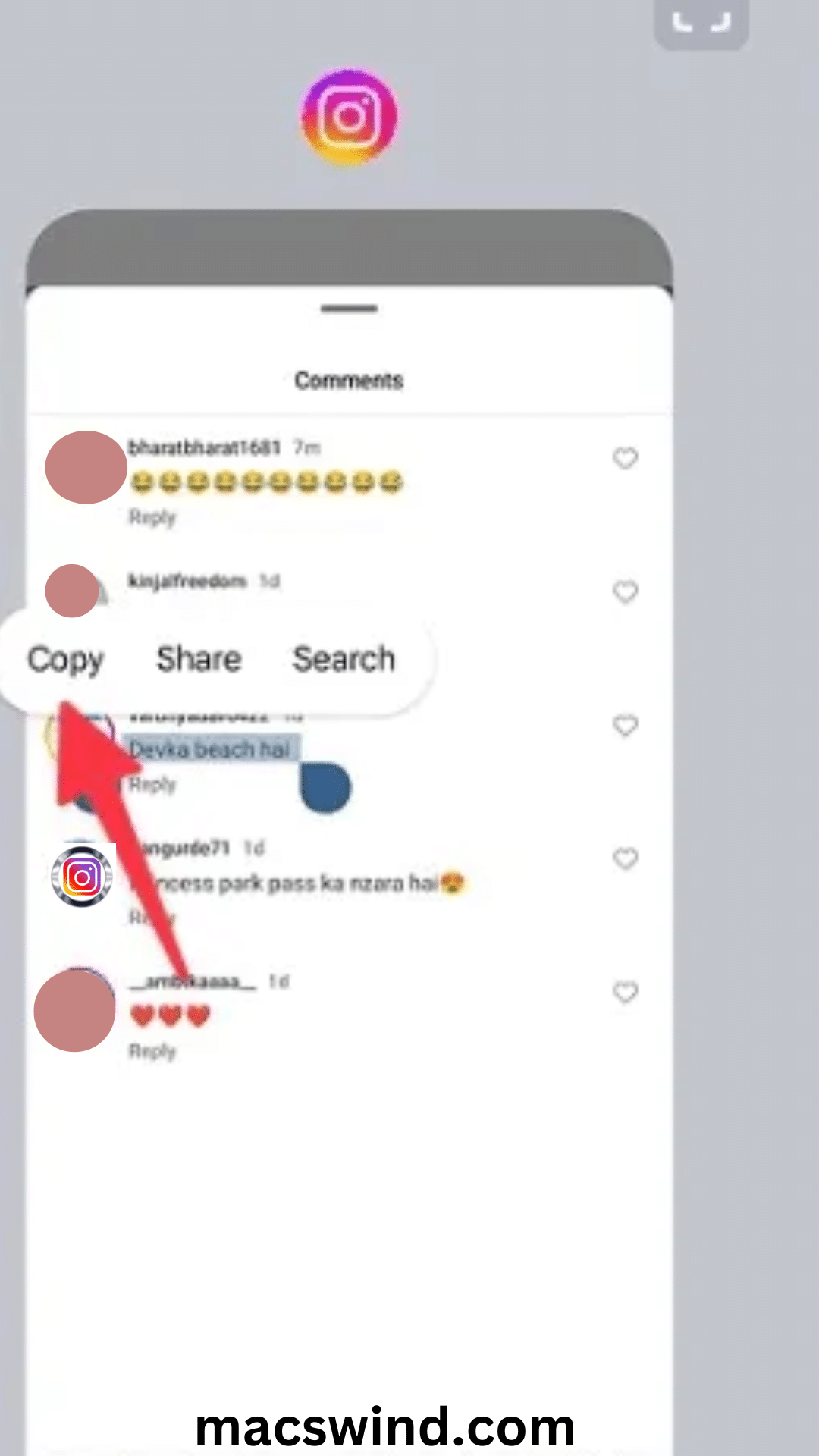
Benefits:
- No screenshots needed: Directly copy from the app preview.
- Quick and convenient for Pixel users who frequently copy text.
How to Copy Instagram Comments on the Web (Desktop and Mobile Browsers)
Copying Instagram comments on a web browser is simpler than on mobile devices. Whether you’re using a desktop or mobile browser, you can easily select text from Instagram comments without special tools.
Method 1: Using a Mobile Browser in Desktop Mode
If you’re on a mobile browser, enabling Desktop mode makes copying comments easy.
Steps:
- Open Instagram in your mobile browser (Chrome or Safari).
- Tap the three dots in the browser menu and select Desktop mode.
- Navigate to the Instagram comment you want to copy.
- Tap and hold to select the text, then choose Copy.
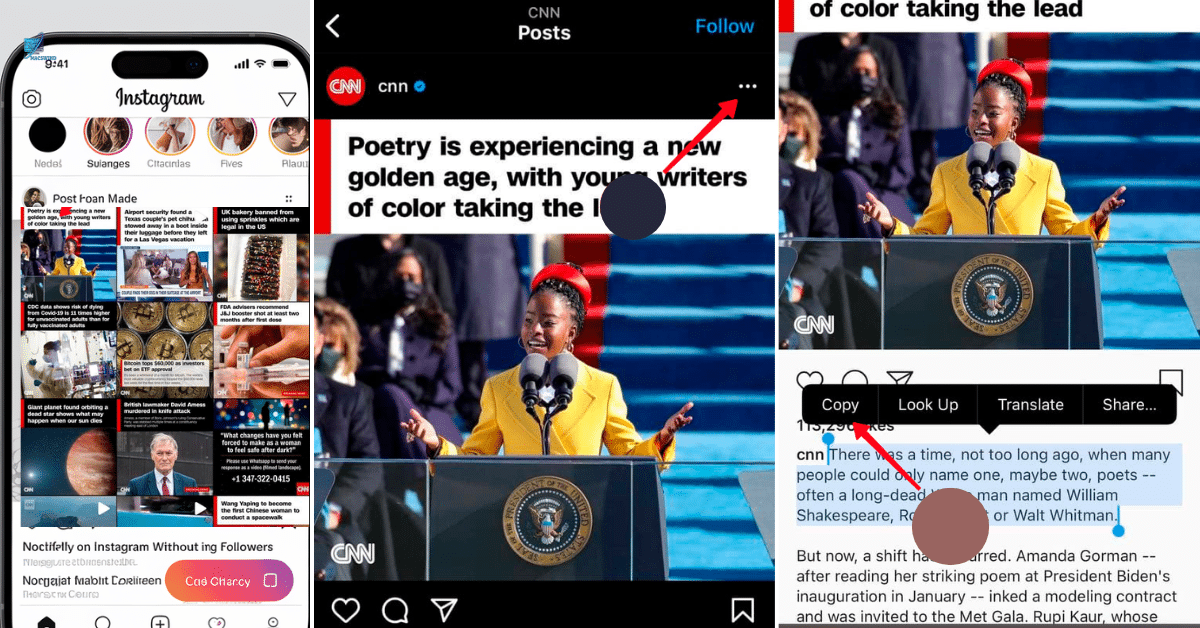
Why Use This Method?
- Mobile browsers may limit copying text from apps, but Desktop mode bypasses this restriction.
Method 2: Copying Comments on Desktop (PC or Mac)
Copying comments on Desktop is straightforward since you can select and copy text as usual.
Steps:
- Open Instagram in a web browser on your PC or Mac.
- Log into your account and navigate to the post with the desired comment.
- Highlight the comment with your cursor and press Ctrl + C (or Cmd + C on Mac) to copy.
Note: Copying comments on a desktop provides the most control, especially for posts with emojis or special formatting.
Read more about How to Connect Your Android Phone to Your Windows 11 PC
Additional Tips for Copying Instagram Text (Captions, Bios, and Comments)
The methods above aren’t limited to copying comments; they can also work for captions, bios, and other text on Instagram.
Copying Instagram Captions or Comments Using a Mobile Browser
To copy captions or comments directly, using a mobile browser in Desktop mode allows you to bypass app restrictions.
- Open Instagram in a mobile browser.
- Switch to Desktop mode.
- Navigate to the post or bio you want to copy, then select the text.
Using Third-Party Apps to Copy Text on Instagram
While built-in methods are more secure, there are third-party apps that make copying Instagram comments even easier. Examples include:
- Universal Copy (for Android)
- Easy Copy (for iOS and Android)
Security Note: Always research third-party apps carefully, as some may have privacy risks.
FAQs: How to Copy Instagram Comments on iPhone, Android, and Web
Can I directly copy Instagram comments within the app?
No, Instagram doesn’t provide a direct option to copy comments. However, using screenshots and text extraction tools like Google Lens, you can still copy any comment you need.
What are the safest third-party apps to copy Instagram comments?
Safe, well-reviewed apps include Universal Copy (Android) and Easy Copy (iOS & Android). Ensure the app has good privacy practices before installing.
Can I copy Instagram comments on the desktop version?
Yes, simply highlight and copy the text using Ctrl + C or Cmd + C on the desktop web version.
How can I copy a comment on Instagram using an Android device?
Since Instagram lacks a direct copy feature for comments on Android, take a screenshot of the comment, then use your phone’s text recognition tool to extract the text. Or, try a third-party app to copy it directly.
How do I copy all comments from an Instagram post?
Copying all comments from an Instagram post isn’t easy, as there’s no copy-all feature. However, you can use third-party tools or browser extensions to copy text on social media. On a desktop, you can manually highlight visible comments and right-click to copy. For mobile, try text-recognition apps or screen readers—though you might need to take multiple screenshots if there are many comments.
How do I copy the link of an Instagram comment?
A: Currently, Instagram doesn’t provide a direct way to copy the link of an individual comment. However, you can copy the link of the post containing the comment and direct others to it. To copy the post link:
- Open the post with the comment.
- Tap the three dots in the top-right corner of the post.
- Select Copy Link.
Once you’ve shared the post link, you may need to mention the specific comment for easy reference.
Conclusion
Copying Instagram comments on Android, iPhone, or the web is straight forward once you know the right steps. Whether using accessibility settings, text selection options, or third-party tools, you can easily save and share comments for later reference or reposting. Following these methods will ensure you can quickly copy comments, regardless of the device or platform you’re using. Mastering this skill enhances your Instagram experience, making it easier to interact, share insights, and engage with content more effectively

Henry is a seasoned blogger with a passion for delivering insightful, engaging content at Macs Wind. With years of experience in tech and digital trends, he crafts articles that simplify complex topics, making them accessible and valuable to readers.