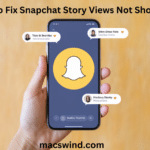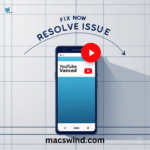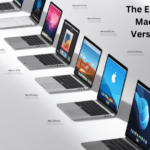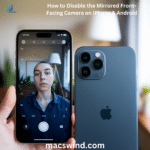It has been several days since the release of the Apple Vision Pro in the United States, but the device is still new, and many people are unfamiliar with its features. A common question that arises is: Can the Apple Vision Pro connect to the PS5, as shown in the introductory video by Apple?
Priced at an impressive $3,500, users who have purchased the Vision Pro want to maximize its potential. Numerous videos showcase people playing on the Apple Vision Pro with a PS5 controller. But is this actually possible? Let’s explore this question. In this article, we’ll discuss whether the Apple Vision Pro can connect to the PS5
Understanding Apple Vision Pro and PS5 Connection
The Apple Vision Pro is a mixed reality headset designed to deliver immersive AR (augmented reality) and VR (virtual reality) experiences for everyday use. However, despite its advanced technology, the Vision Pro does not prioritize gaming, which raises questions about its compatibility with the PS5. Many users wonder if the Apple Vision Pro can connect to the PS5 for gaming. Currently, the Apple Vision Pro cannot connect directly to the PS5 for native gaming. The headset lacks support for PlayStation hardware, so you cannot connect it to the PS5 like you would with dedicated VR headsets, such as the PSVR 2.
Some workarounds might allow for indirect use, such as using PlayStation’s Remote Play app on other Apple devices and streaming it to the Vision Pro. However, this method has not yet been optimized for gaming experiences like those provided by dedicated VR headsets.
So, while the Vision Pro is a versatile device, gamers looking for the best PS5 experience might still prefer headsets built specifically for gaming. If you want to know more about how the Apple Vision Pro connects to the PS5, continue reading to explore your options..
Right from the start, the Apple Vision Pro lacks a native HDMI input port. This port is typically needed to connect most gaming consoles directly to external displays or VR headsets Unlike dedicated VR headsets built for PlayStation, such as the PSVR 2, the Vision Pro lacks a direct physical or wireless connection designed specifically for PS5 games.
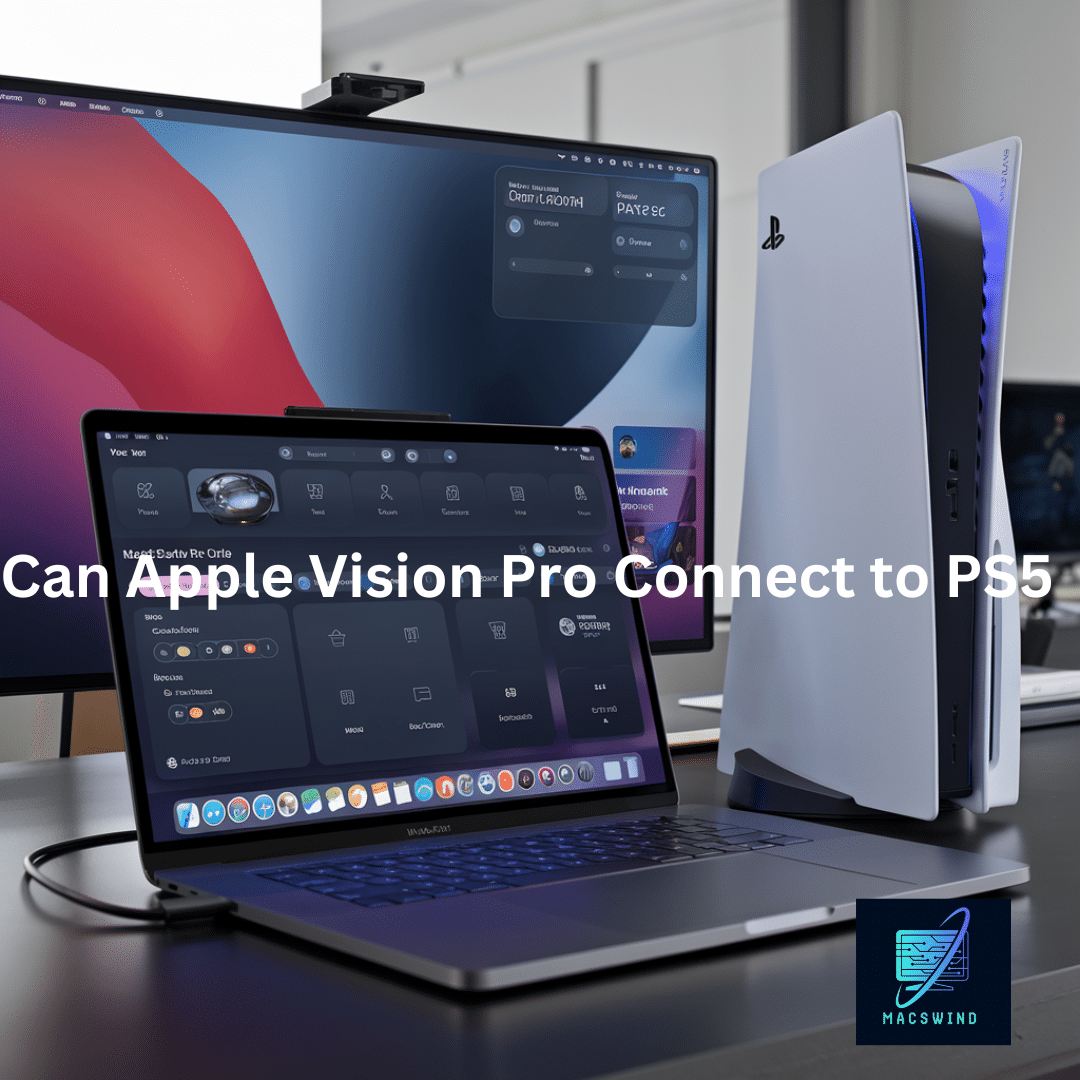
However, that doesn’t mean you can’t enjoy PS5 gaming on the Vision Pro. There are workarounds, but they come with some trade-offs. Let’s explore the different ways you can connect to PS5 and use the Vision Pro as an immersive gaming display.
You may read more Apple teacher discount
Apple Vision Pro’s Connection Limitations
To start, the Apple Vision Pro operates within a highly closed-off Apple ecosystem. This means its design and functionality prioritize seamless integration with other Apple devices like iPhones, iPads, and Macs, rather than third-party consoles like the PlayStation 5. You won’t find a direct plug-and-play option like you might with other VR headsets that cater directly to gaming. For example, the Sony PSVR 2 comes with a dedicated HDMI port for PS5 connectivity.
However, with the Vision Pro, you need to look at other ways to access PS5 content, such as Remote Play and screen mirroring apps.
Workarounds for Playing PS5 Games on Apple Vision Pro
So, how can you still enjoy PS5 games on your Apple Vision Pro? While direct connectivity is unavailable, there are indirect methods that allow you to sync the two devices. These methods rely heavily on software like PlayStation Remote Play and screen mirroring apps.
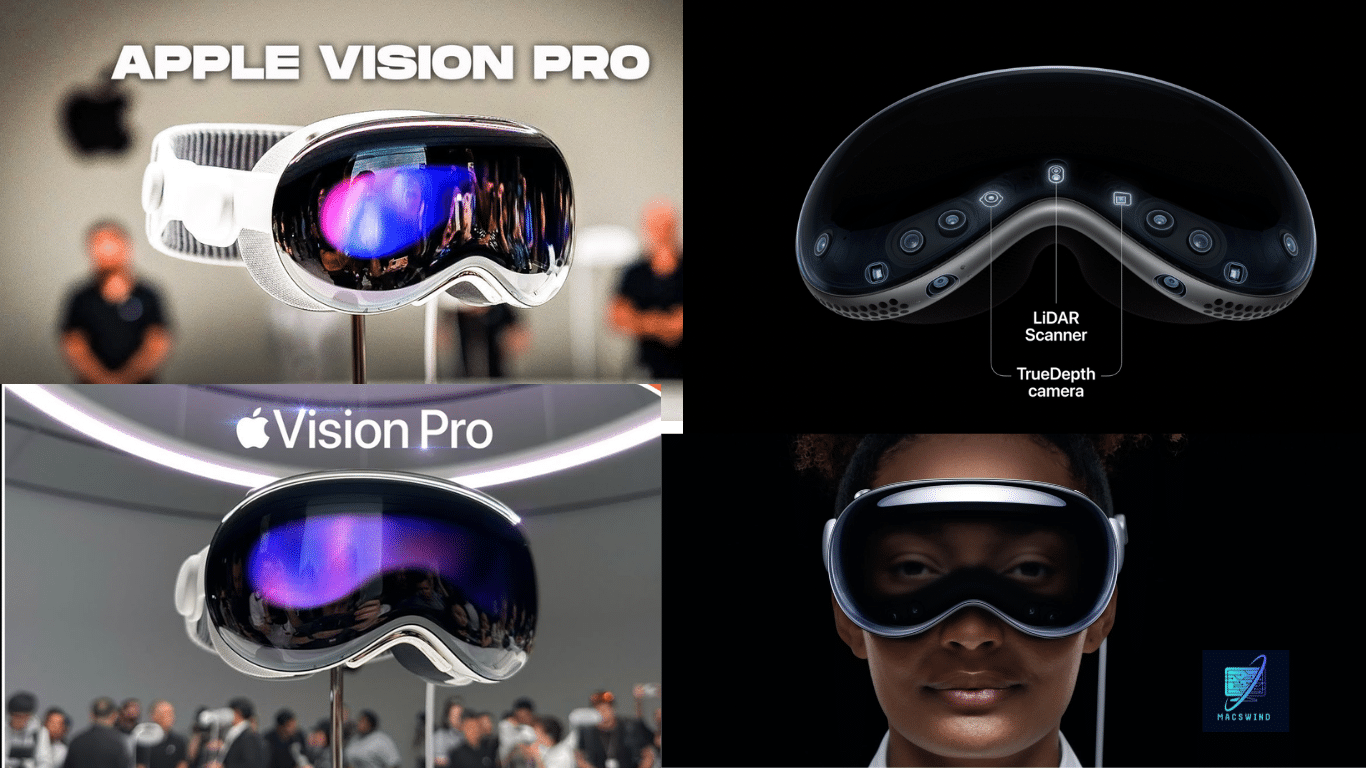
PlayStation Remote Play
One of the best ways to link your Apple Vision Pro to the PS5 is by using PlayStation Remote Play. This feature allows you to stream PS5 games to a wide variety of devices, including PCs, smartphones, and even Apple devices. Remote Play lets you control and play PS5 games from a different screen while your console runs the game in the background.
How to Use Remote Play on Apple Vision Pro:
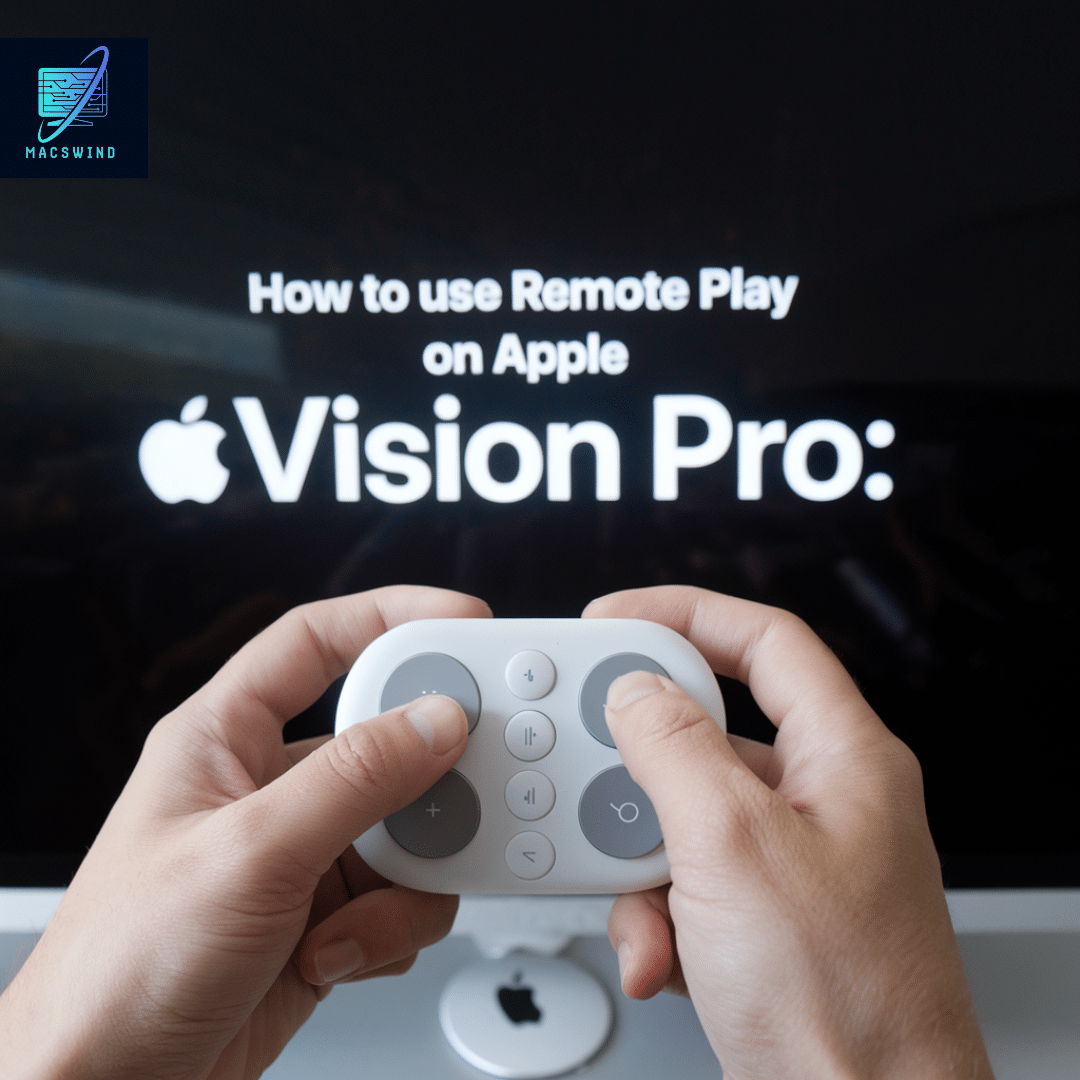
- Install PlayStation Remote Play: You can download the Remote Play app on your Mac. Since the Vision Pro allows you to expand the screen to appear as a massive virtual display, this gives you a VR-like experience.
- Connect to the PS5: Once you’ve installed the Remote Play app, you can connect to your PS5 by signing into your PlayStation Network account and ensuring your PS5 is in Rest Mode or powered on.
- Pair a Bluetooth Controller: To enjoy a seamless gaming experience, you can pair a Bluetooth controller, such as the Dual Sense PS5 controller, with your Vision Pro. This way, you won’t need to rely on touch controls or a keyboard and mouse.
While this method allows you to play PlayStation 5 games, keep in mind that Remote Play depends on network performance, which could affect the overall visual experience. Input lag and latency issues can arise, especially with complex, fast-paced games.
Screen Mirroring Apps
Another option is using screen mirroring apps like Air Play or an Air Play alternative. This method involves mirroring your Mac’s display to the Vision Pro and running the PS5 through Remote Play on your Mac.

Steps to Use Screen Mirroring:
- Set Up Remote Play: As with the previous method, start by using Remote Play on your Mac.
- Mirror Your Screen: Use a screen mirroring app like AirPlay to project your Mac’s display onto the Vision Pro’s virtual screen.
- Start Gaming: With your PS5 content displayed in the Vision Pro, you can use your Bluetooth controller to control your games.
While this method also works, the potential downside lies in input lag, especially for fast-moving games. Some users report that mirrored screens can lead to a less responsive gaming experience, so it’s worth testing this setup to see how it handles your favorite games.
Pros and Cons of Using Workarounds
| Pros | Cons |
|---|---|
| Allows gaming on the Vision Pro | Input lag or latency may occur |
| Offers a large, immersive virtual screen | Requires Remote Play or mirroring apps |
| Can be controlled with a Bluetooth controller | Resolution and performance may suffer |
User Experience: How Does It Feel to Play PS5 Games on Apple Vision Pro?
Now that you know how to get PS5 games running on Apple Vision Pro, let’s talk about the actual gaming experience. When playing PlayStation 5 games on this mixed reality headset, several factors impact your overall experience, including display quality, input response, and comfort.
Display and Resolution
This should, in theory, provide a crisp and detailed visual experience for gamers. When compared to a standard TV or VR headset, the Vision Pro’s large virtual display can offer an expansive view of the PS5 games, which is especially immersive for cinematic titles or open-world games.
However, when using workarounds like Remote Play or screen mirroring, the resolution may not fully translate to the quality you’d expect. Network quality, compression, and latency issues can lead to slightly degraded visuals, especially in fast-paced, high-action games.
Input Lag and Response Delay
The Apple Vision Pro features some of the highest-resolution displays in any headset, providing 4K screens for each eye. A key concern with using a non-native solution to connect to the PS5 is input lag. Input lag refers to the delay between pressing a button on your Bluetooth controller and seeing the action in the game When using Remote Play, this delay is highly dependent on your network’s speed and stability. For casual gaming, it might be barely noticeable, but for competitive, fast-response games like Call of Duty or FIFA, it could significantly affect gameplay.

Performance lag can also occur during graphically intensive moments in the game, resulting in stuttering or brief freezes. This can interrupt the game streaming and reduce immersion, especially when using a wireless controller.
Controls and Compatibility
The PS5 DualSense controller features haptic feedback and adaptive triggers. These features are key to the PlayStation 5 gaming experience When playing on the Apple Vision Pro, however, the DualSense controller connects through Bluetooth, and some advanced features, like haptic feedback, might not work seamlessly.
You can use any Bluetooth controller, but be aware that certain features of the PS5 controller may be missing or limited when streaming to the Vision Pro.
Comfort and Usability
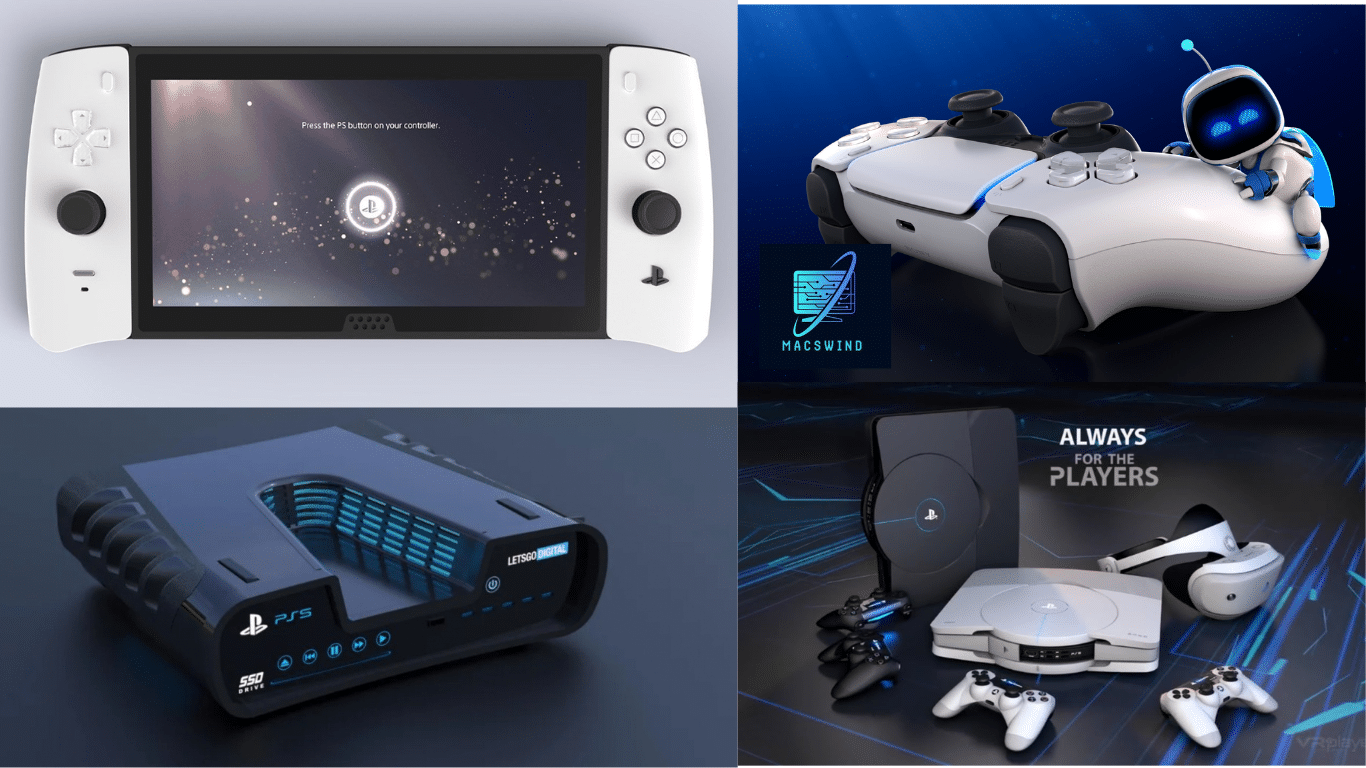
The Apple Vision Pro emphasizes comfort through lightweight materials and adjustable head straps. But how does it feel when used for long gaming sessions?
Compared to other VR headsets built for gaming, such as the Oculus Quest 2 or PSVR 2, the Vision Pro might not feel as balanced due to its heavier front display. However, its ergonomic design and soft face padding should make it comfortable for at least a few hours of play.
Potential Issues and Drawbacks
While the Apple Vision Pro can offer a gateway into PS5 gaming, there are several potential drawbacks you should consider.
Latency and Performance
As discussed, using Remote Play introduces the possibility of input lag. Some games will run smoothly, while others may experience performance lag or slow response times, especially if your Wi-Fi isn’t optimized for streaming PS5 games.
Battery Life
One of the major limitations of using the Vision Pro for gaming is battery life. The Vision Pro relies on an external battery pack, which lasts approximately 2 hours on a full chargeIf you plan to game for an extended period, keep a power source nearby to avoid interruptions for recharging.
Cost Factor
At a retail price of around $3,499, the Apple Vision Pro is a significant investment, especially when compared to dedicated VR headsets
While the Vision Pro excels in mixed and augmented reality, it may not justify the cost for PS5 gaming unless you are already invested in the Apple ecosystem.
| Device | Price | Battery Life | Gaming Focus |
|---|---|---|---|
| Apple Vision Pro | $3,499 | 2 hours | No |
| PSVR 2 | $549 | N/A | Yes |
| Oculus Quest 2 | $299 | 2-3 hours | Yes |
Overheating and Processing Limits
The Vision Pro is designed for mixed reality applications, but it isn’t optimized for the intensive gaming that the PS5 demands. Running long sessions through Remote Play could lead to overheating or performance throttling if the headset exceeds its processing limits.
Is It Worth Using the Apple Vision Pro for PS5 Gaming?
At this point, you’re probably wondering, “Is using the Apple Vision Pro with my PS5 worth it?” The answer depends on your gaming needs and how much you value the Vision Pro’s other ca
.
Frequently Asked Questions
Can I directly plug my Apple Vision Pro into my PS5?
No, the Apple Vision Pro lacks an HDMI input port required for direct connection. You’ll need to use workarounds like PlayStation Remote Play.
Is there a way to play PS5 games on my Apple Vision Pro?
Yes, using Remote Play or screen mirroring apps to stream your PS5 games from a Mac to the Vision Pro.
Will the experience be the same as using a dedicated VR headset?
Not quite. While the visual experience can be impressive, input lag and network dependency may hinder the smoothness you’d expect from a dedicated VR headset.
Can I use Apple Vision Pro’s native apps while playing on PS5?
Yes, you can use other apps alongside the streaming session, although multitasking might affect performance during PS5 streaming.
What is the best way to stream PS5 games to the Vision Pro without losing quality?
The visual experience is impressive, but input lag and network dependence can impact the smooth performance expected from a dedicated VR headset.
Conclusion
The Apple Vision Pro has great potential for PS5 gaming, but it’s not a dedicated VR headset.
The visual experience is immersive, but input lag, reliance on Remote Play, and high cost make it less appealing to serious gamers. More affordable gaming options exist. Still, for Apple fans seeking a versatile AR/VR device, the Vision Pro provides an intriguing, though imperfect, way to connect to the PS5.

Anna Zoee is an experienced blogger at Macs Wind, where she shares her expertise on all things Mac-related. With a passion for technology and a knack for simplifying complex topics, Anna delivers insightful content that helps readers get the most out of their devices. Her years of blogging experience make her a trusted voice in the tech community.