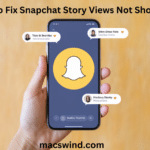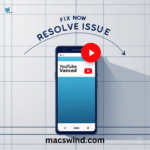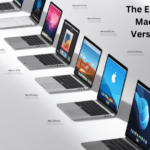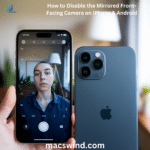MacBooks are known for their sleek design, powerful performance, and seamless integration with Apple’s ecosystem. However, a common concern for users is whether MacBooks are waterproof
or water-resistant. In an age where many gadgets boast water protection features, it’s important to understand if MacBooks offer any defense against accidental water exposure
Are MacBooks Waterproof or Water-Resistant?
MacBooks, unfortunately, are not waterproof. In fact, they aren’t even water-resistant. Unlike the water-resistant iPhone and Apple Watch, Apple has not introduced any form of water protection for its MacBook lineup. MacBook durability is designed to withstand bumps and scratches, but when it comes to liquids, it’s a different story.
Why MacBooks Aren’t Waterproof
The internal components of a MacBook, such as the logic board, battery, and keyboard, are extremely sensitive to moisture. Unlike smartphones that use water-resistant seals, MacBooks have air vents to help with cooling, which makes it easier for liquids to seep into the device.
Apple has been silent about any intentions to make future MacBooks waterproof, likely due to the nature of the product design and its reliance on cooling systems. MacBook protection against liquids, therefore, relies solely on user vigilance and immediate response to any potential spills.
Read more apple.com Scam: How to Avoid
Can a MacBook Survive a Water Spill?
Though MacBook durability is high when it comes to physical damage, liquids present a serious challenge. Whether a MacBook can survive a liquid spill depends on a number of factors:
- Amount of water spilled: A minor MacBook liquid spill, such as a few drops of water, may not cause significant harm, especially if immediate action is taken.
- Location of the spill: Spills near vents, keyboards, and USB ports are more dangerous because these areas provide easier access to internal components.
- Immediate response: Acting quickly to power off your MacBook and prevent water from seeping deeper can be the difference between minor and severe MacBook water damage.

Case Study: Surviving a Minor Spill
A common scenario is spilling a small amount of water on your MacBook’s keyboard. Users who immediately powered off the device, tilted it to allow the liquid to drain, and avoided turning it back on for 24-48 hours had a higher chance of avoiding serious damage. In some cases, the MacBook liquid spill resulted in temporary keyboard issues that resolved after drying.
However, larger spills, especially near ports or vents, tend to cause internal component damage, leading to costly repairs or even total device failure.
How to Tell If Your MacBook Has Water Damage
Knowing the signs of MacBook water damage early on can help you assess the severity and decide on the next steps. Here are a few common indicators:
External Signs
- Sticky or unresponsive keys: Water under the keyboard can affect how keys press and may cause intermittent failure.
- Screen flickering: Water can cause temporary issues with display connections.
- Unusual noises or sounds: The fan or speaker might emit strange sounds if water reaches them.
Internal Signs
MacBooks have Liquid Contact Indicators (LCIs) that change color when exposed to water. These are tiny dots inside your MacBook that technicians check during repairs. If these indicators are triggered, it’s a strong sign that the MacBook internal components have been compromised by water.
Diagnostics and Tools
You can take your MacBook to an Apple store or an authorized service provider where they will run diagnostic tools to detect internal MacBook water damage. This involves checking the logic board, battery, and other key components for short circuits or corrosion.
Immediate Actions After Spilling Water on Your MacBook
Speed is critical when dealing with a MacBook liquid spill. Here’s a step-by-step guide on what to do immediately after the spill:
What to Do
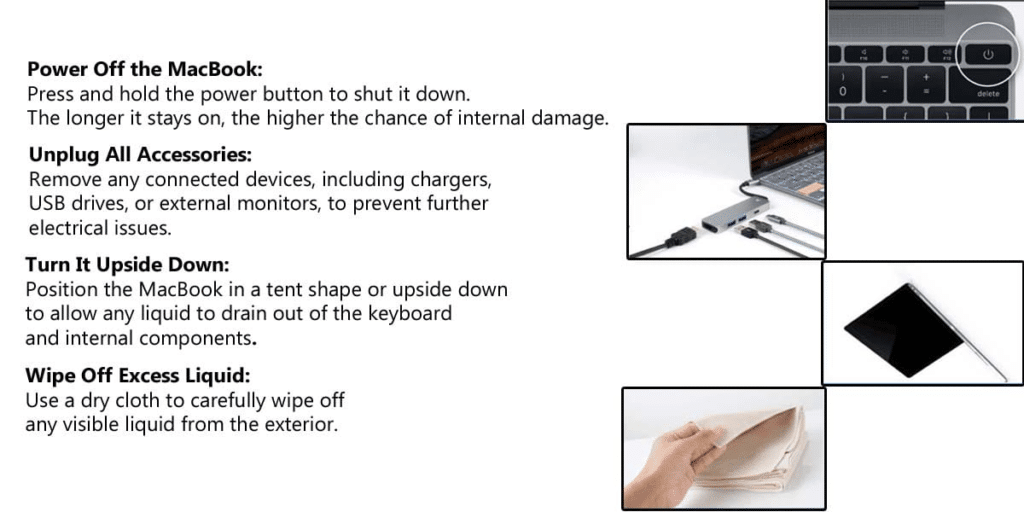
What NOT to Do
- Do not use a hairdryer: Applying heat directly to the MacBook internal components can cause overheating and further damage.
- Avoid charging it: Charging a wet MacBook can cause a short circuit and permanent damage to the battery.
- Do Not Attempt to Turn It On: Resist the urge to check if it still works. Turning it on too soon can cause short circuits, leading to irreversible damage.
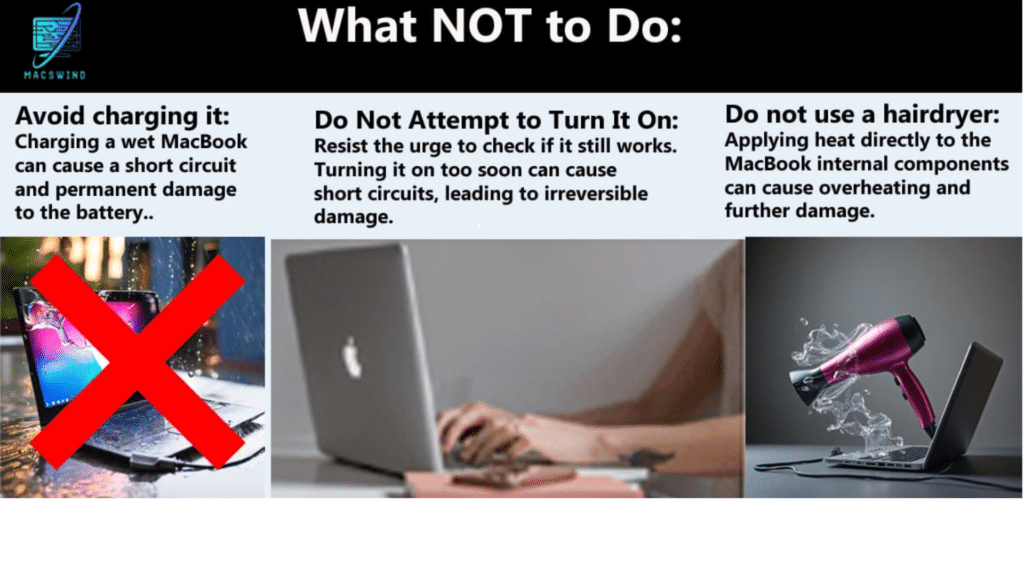
Drying Your MacBook: How Long and What Methods Work?
After performing the initial steps, it’s important to let your MacBook dry out properly. Here’s how long and which methods work best:
Drying Time
The recommended drying time is 24-48 hours, though it could take longer depending on how much liquid was spilled and how deep it reached. For more severe spills, leaving it to dry for at least 72 hours may increase the chances of recovery.
Best Drying Methods
- Ventilated Area: Place your MacBook in a well-ventilated space, ideally with fans to help air circulate.
- Use Silica Gel Packs: These are more effective than the widely circulated “rice method” and absorb moisture without leaving dust or particles.
- Professional Drying Kits: There are specialized kits that can be used to remove moisture from electronic devices. Using these kits can increase the chances of drying out without further damage.
How Much Does It Cost to Fix a Water-Damaged MacBook?
Repairing a MacBook with water damage can be expensive, particularly if the damage reaches key components like the logic board or battery. Here’s a breakdown of MacBook repair costs and the factors that influence the price:
| Component | Average Repair Cost | Factors Affecting Price |
|---|---|---|
| Logic Board | $500 – $800 | Severity of damage, model of MacBook |
| Keyboard/Trackpad | $200 – $400 | Extent of damage, availability of parts |
| Battery | $100 – $300 | Water impact, whether the battery has shorted |
| Screen | $400 – $700 | Liquid affecting display connections, MacBook model |
| Full Internal Cleaning | $100 – $200 | Includes corrosion treatment, diagnostics |
Factors Affecting Repair Costs
- Extent of the damage: A small spill affecting only the keyboard may be cheaper to repair than a full spill that reaches the logic board.
- Model of the MacBook: Newer models tend to have higher repair costs due to the complexity of their components.
- AppleCare+ or Warranty: If you have MacBook AppleCare+, you may get a discounted rate on repairs or free repairs if your MacBook warranty covers accidental damage.
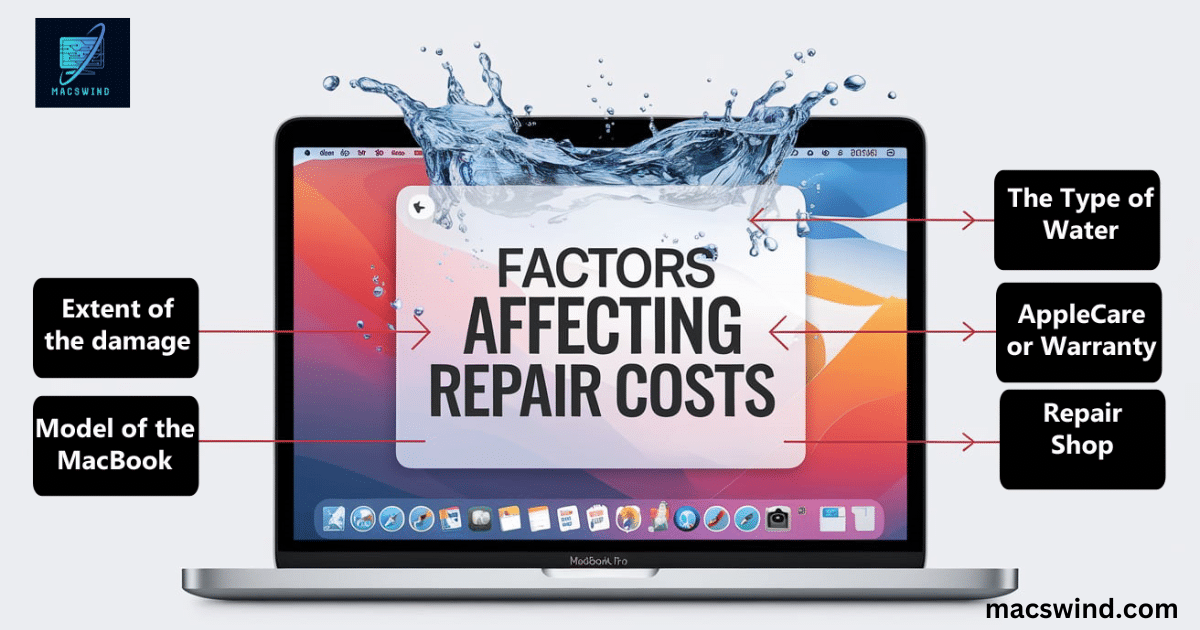
Tips to Protect Your MacBook From Water Damage
While MacBooks aren’t waterproof, there are several steps you can take to protect your device from MacBook liquid spills and other water-related accidents.
Use Protective Accessories
- Waterproof sleeves or covers: Invest in a waterproof sleeve for extra protection during travel or when using your MacBook near water.
- Keyboard covers: Silicone keyboard covers are an affordable and effective way to prevent liquid from seeping under the keys.
Be Mindful of Your Environment
Avoid placing your MacBook near liquids, especially when working in environments where spills are common. Consider working at a water-resistant workstation, if possible, to prevent MacBook accidents.
Maintain a Clean Workspace
A cluttered workspace increases the chances of accidental spills. Keep liquids away from your MacBook and ensure your desk is clear of any items that could knock over a drink.
Act Quickly if Exposed to Water
Quick action is the most effective way to minimize MacBook water damage. The sooner you respond, the better the chances of protecting your MacBook internal components.
Backup Your Data Regularly
Since water damage can lead to permanent data loss, always keep a backup of your important files. Cloud storage and external hard drives are excellent ways to ensure your data is safe, even if your MacBook isn’t.
Consider Investing in AppleCare+ or Third-Party Insurance
AppleCare+ offers accidental damage coverage, which includes water damage. If your MacBook warranty is expired, investing in MacBook insurance from a third-party provider is a good alternative. Coverage plans typically cover accidental damage from spills, making it a worthy investment for accident-prone users.
Frequently Asked Questions
How should I react if water is spilled on my MacBook?
Immediately power off the device, unplug it, and position it to drain. Do not turn it on for at least 48 hours.
How long should I wait before turning my MacBook back on after a water spill?
It’s recommended to wait at least 24-48 hours before turning your MacBook back on after a liquid spill. This gives the internal components time to dry and reduces the risk of short circuits. For more serious spills, it’s safer to wait up to 72 hours or seek professional help to assess the damage before powering the device back on.
How much water can damage a MacBook?
Even a small amount of water can cause significant damage, especially if it reaches the internal components like the logic board or battery. Immediate action is key to minimizing damage.
Does AppleCare fully cover MacBook water damage?
AppleCare covers water damage, but a service fee applies. It doesn’t provide free repairs but significantly reduces MacBook repair costs for accidental damage.
Can a MacBook survive a minor liquid spill?
It depends on where the spill occurs and how quickly you act. A small spill on the surface might not cause serious damage if you immediately turn off the device and let it dry. However, if the liquid reaches the internal components, like the logic board or battery, it could cause long-term damage that requires professional repair.

Anna Zoee is an experienced blogger at Macs Wind, where she shares her expertise on all things Mac-related. With a passion for technology and a knack for simplifying complex topics, Anna delivers insightful content that helps readers get the most out of their devices. Her years of blogging experience make her a trusted voice in the tech community.